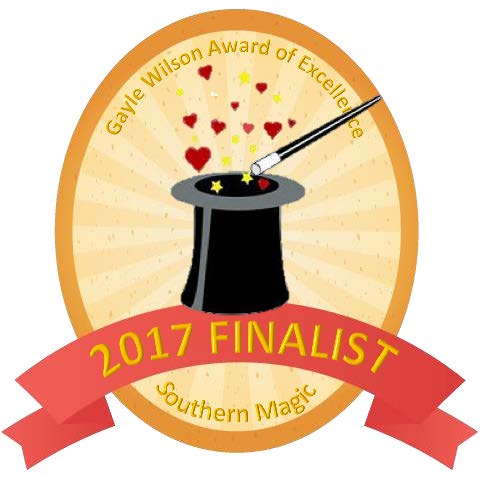I suppose, like most things, I’m late to this particular game, but I’ve finally utilized the Speak program in Word to edit my manuscript, and may I just say, Hot Damn! Hearing the words narrated aloud—even in cringe-worthy robot voice with almost zero inflection—has done wonders for my editing skills. I’ve already picked up on several typos I had repeatedly glossed over because my writer’s brain was already compensating and changing the word in my head. To be perfectly honest, I can’t take credit for discovering this very handy editing tool. It was a piece in the March 2017 issue of the Romance Writers Report by Patricia Watters, but it wasn’t until this weekend that I finally followed the instructions in the article and set up the Speak program. I really encourage any writer, but particularly self-published writers, to use this program. Like Watters mentions in her article, “Hearing the words as well as seeing them uses different parts of the brain, and together you have a very powerful editing tool.” So, for those of you out there who have Microsoft Word (versions 7, 8, or 10), here’s how you set it up. FYI, these steps come directly from Watters’ article. Open Word and add the “Speak” command by completing the following steps. 1. Go to the Quick Access Toolbar at the top of the page (this is the area highlighted in blue, usually with the save disc icon, the back arrow icon, the undo arrow icon, ect.) 2. Click the Customize Quick Access Arrow (the last icon in the toolbar, which is a little dropdown arrow) 3. Select More Commands 4. Select All Commands from the dropdown list 5. Select Speak command 6. Click OK 7. Now, anytime you want to choose text-to-speech, just highlight your text and click the Speak icon in the Quick Access Toolbar (it’ll look like a cartoon word bubble with a play arrow) Happy editing, fellow writers!
0 Comments
Leave a Reply. |
Marti Ziegler
|



 RSS Feed
RSS Feed